We’ve made it easier than ever to manage your player profile and communication preferences with the brand-new User Settings Menu! Here’s a quick step-by-step guide to get you started.
🔑 Accessing the User Settings Menu
To open your User Settings:
- Look at the bottom menu of the app or website.
- Click on your Player thumb/profile icon.
- A User Settings panel will slide in from the right.
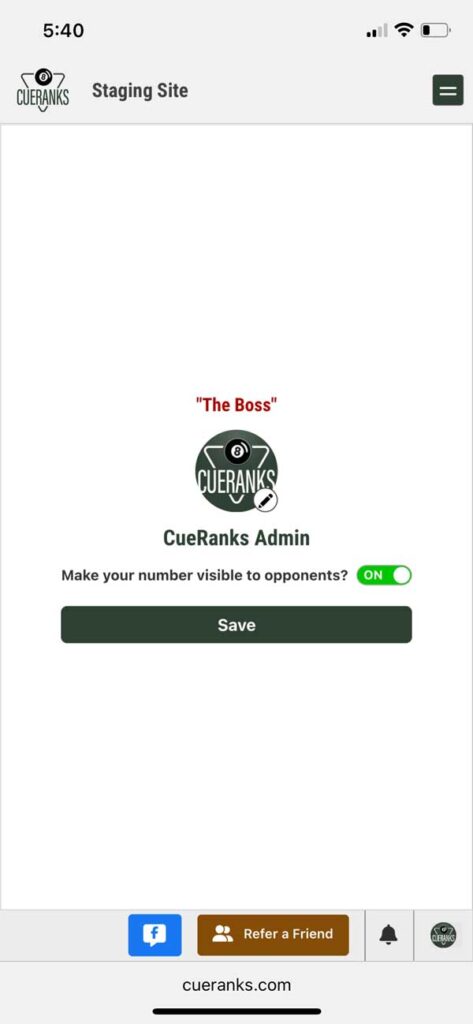
🖼 Updating Your Player Profile Image
Personalize your profile with a new picture:
- Tap the pencil edit icon next to your current profile image.
- Select a new image from your device.
- Important: Images must be under 800KB in size to upload successfully.
This is a great way to help other players recognize you and keep your profile looking fresh.
📱 Control How Opponents Contact You
Want to make scheduling matches easier? You can opt-in to let opponents text you directly:
- In the User Settings panel, check the option labeled “Make your number visible to opponents?”
- When this is enabled, your opponent will see a blue button above the match chat that says: Text [Opponent’s First Name]
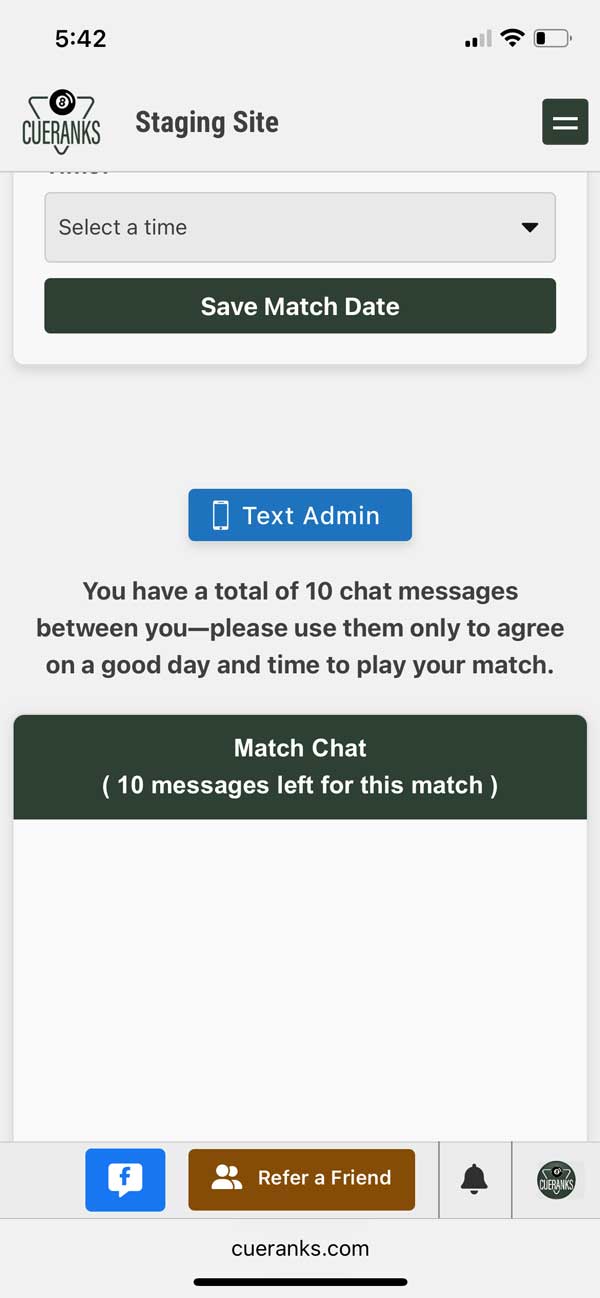
- If they click that button on their phone, it will automatically open a new text message with: Hello, [Opponent’s First Name]! What day and time works for you to schedule our match?
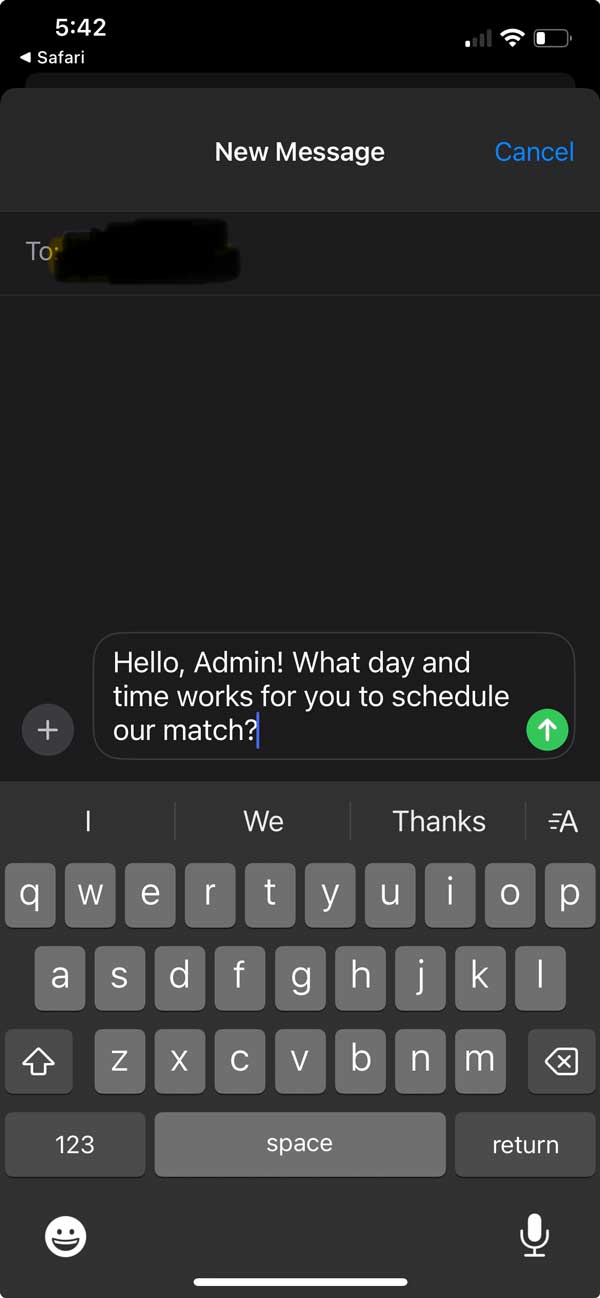
This feature makes match scheduling faster and more convenient.
🛠 More Features Coming Soon!
We’re just getting started with User Settings. Future updates will include:
- 🗓 Availability Dates – Mark days you’re unavailable so you won’t be scheduled for ranked matches.
- ❌ Account Deactivation – Temporarily deactivate your account if you need a break.
Stay tuned for more updates — we’re working to give you even more control over your playing experience.


